Rip DVD Audio with Audacity Guide: Hi, audiophiles! Search no further for mind-blowing music. Our latest guide to Rip DVD Audio Using Audacity reveals the secrets of amazing sound quality. Imagine entering a world where every note and melody is clear. Learn how to rip DVD audio professionally with our guide.
Are you interested in learning more? Prepare for a journey where ordinary sound becomes a masterpiece. We’re talking about the details that make your ears dance, not just average sound quality. Audacity’s advanced tools unlock sound paradise.
Imagine the sound that transcends boundaries and elevates your listening experience. Pure sound and a well-woven audio tapestry are irresistible. Audacity has many methods for improving sound quality. Let us simplify the process with step-by-step instructions and expert advice to turn ordinary sound into an amazing sound journey.
On this page, you’ll learn about the following:
How to Rip DVD Audio with Audacity

Ripping audio from a DVD using Audacity involves a few steps, as Audacity itself cannot directly extract audio from a DVD. Here’s a simplified guide:
Step 1: Extract Audio from the DVD
- Use a DVD Ripping Tool: First, extract the audio from the DVD. Use DVD ripping software like HandBrake or MakeMKV. These tools can convert the DVD into a digital video file.
- Rip the Audio Track: Choose to extract the audio track in the DVD ripping software. Save it in a common format like MP4 or MKV.
Step 2: Convert the Extracted Audio to a Compatible Format
- Convert to Audio File: Use a video-to-audio conversion tool (like VLC Media Player) to convert the extracted video file into an audio file format, such as WAV or MP3.
- Save the Audio File: Choose a folder on your computer to save the converted audio file.
Step 3: Edit the Audio in Audacity
- Open Audacity: Launch Audacity on your computer.
- Import the Audio File: Go to `File` > `Import` > `Audio` in Audacity and select the audio file you converted.
- Edit as Needed: Use Audacity’s tools to trim, adjust, or enhance the audio. For example, you can cut out unnecessary parts, adjust volume levels, or apply effects.
Step 4: Export the Edited Audio
Once satisfied with your editing, go to `File` > `Export` and choose your desired audio format (like MP3 or WAV). Give the file a name and choose where you want to save it on your computer.
You can check out the video below:
Let’s move on to some tips that will help you successfully extract DVD audio in Audacity.
Additional Tips
Here are some additional tips so you can have a successful audio-ripping process:
- Legal Considerations: Ensure you can legally rip audio from the DVD.
- Quality Settings: For the best quality, rip the audio in a lossless format like WAV, then use Audacity to convert to other formats if needed.
- Storage Space: High-quality audio files can be large, so ensure you have enough storage space.
- Software Compatibility: Ensure that the DVD ripping and audio conversion tools you choose are compatible with your operating system and support the formats you need.
Aside from those tips, you should also know some of the common issues during the ripping process and how you can solve them. Let’s check out below.
Common Issues and Solutions When Ripping DVD Audio
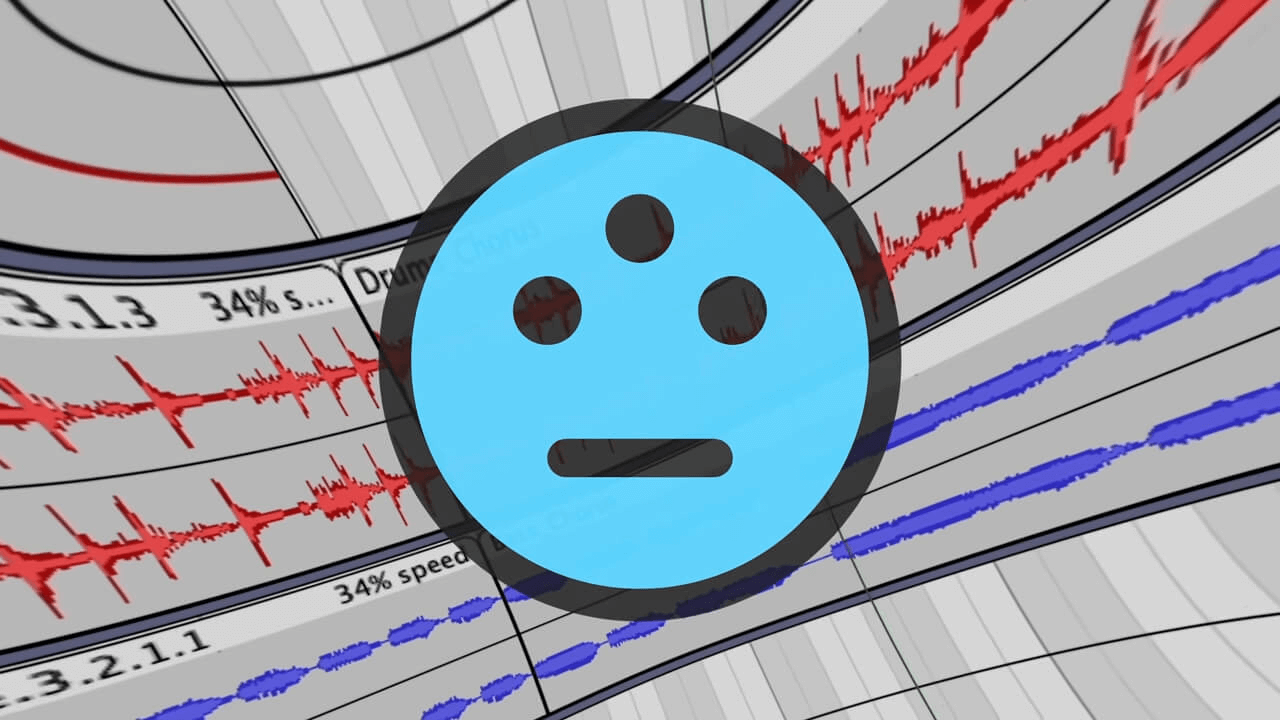
When using Audacity to get audio from a DVD, you might run into a few common problems. Here are some of these problems and possible ways to fix them:
- Audacity Does Not Recognize DVD Format: Audacity can’t accept audio from DVDs directly because it doesn’t recognize DVD formats. To fix this issue, you can use a DVD-ripping tool to turn the DVD into a video file. The video-to-audio converter can turn the video file into MP3 or WAV.
- Problems with audio sync: If the sound doesn’t match the video or the timing is off, ensure the conversion’s frame rate is the same as the DVD’s. You can change the timing of the sound by hand with Audacity’s “Time Shift Tool.”
- Bad audio quality: If the audio that was extracted is either of bad quality or far too quiet, you can fix it by changing the export settings in the software that you used to rip the DVD to a better format. To raise the volume, use Audacity’s “Normalize” or “Amplify” effects.
- Volume levels that don’t stay the same: If you notice that the sound volume levels aren’t always the same use Audacity’s “Compressor” effect to make the sound levels even.
- Background Noise: If the sound has background noise you don’t want., use the “Noise Reduction” effect.
- The file is too big: If the extracted audio file is too big, change the file to an MP3 or other compressed format. To make the file smaller, export from Audacity with a lower bitrate.
- Problems with the law and copyright: Make sure you can legally extract audio from a DVD, especially if you’re only going to use it for your enjoyment and not to sell or distribute it.
Remember that Audacity extracts audio depending on how good the original DVD is and how well the ripping and conversion processes are done. Some of these problems can also be fixed by ensuring your software is always up to date.
FAQs
The time it takes to rip a DVD audio track depends on factors such as the DVD’s size and your computer’s processing speed. On average, it can take anywhere from 30 minutes to a few hours.
Audacity cannot directly handle encrypted DVDs. Users need to decrypt the DVD using separate software before importing it into Audacity.
For high-quality output, the WAV format is recommended. It preserves the audio quality without compression, ensuring a true representation of the original sound.
DVD ripping may infringe on copyright laws. It’s essential to check and ensure you have the legal right to rip the DVD’s audio for personal use.
Synchronization issues can occur, but adjusting settings in Audacity or using video editing software can help align audio with video seamlessly.
Conclusion
Ripping DVD audio using Audacity opens up a world of possibilities for audio enthusiasts. By following this comprehensive guide, you can easily navigate the process and unlock the potential of your DVD audio collection.
Remember that extracting audio from a DVD with Audacity is more than a technical process as you use these expert tips. It’s an art form that turns the ordinary into the extraordinary. The skills you’ve learned here will greatly improve your audio work, letting you capture the essence of sound in its most vibrant form, whether you’re doing it for fun or creative projects.
Are you looking for more Audacity guides? Visit AudacityGuide now for more Audacity comprehensive guides and information.