How to Use Noise Reduction in Audacity: Are you tired of your perfect takes being ruined by unexpected background noise? Imagine transforming your recordings into crystal-clear audio masterpieces.
In this comprehensive guide for 2024, we delve into the latest techniques and features of Audacity, the acclaimed free audio editing software, showing you step-by-step how to remove background noise from your recordings effectively. Whether you’re a podcaster, musician, or content creator, this guide is tailored to meet your needs.
Picture this: Your audio content stands out with unmatched clarity, free from the distractions of hisses, hums, or the buzz of everyday life. With our expert insights, you’ll master the art of noise reduction, elevating the quality of your work to professional standards.
Read on to unlock the secrets of Audacity’s noise reduction tools and transform your audio projects into works of art that captivate your audience. Say goodbye to background noise and hello to impeccable sound quality in 2024!
On this page, you’ll learn about the following:
How to Reduce Noise in Audacity: Step-by-Step Guide
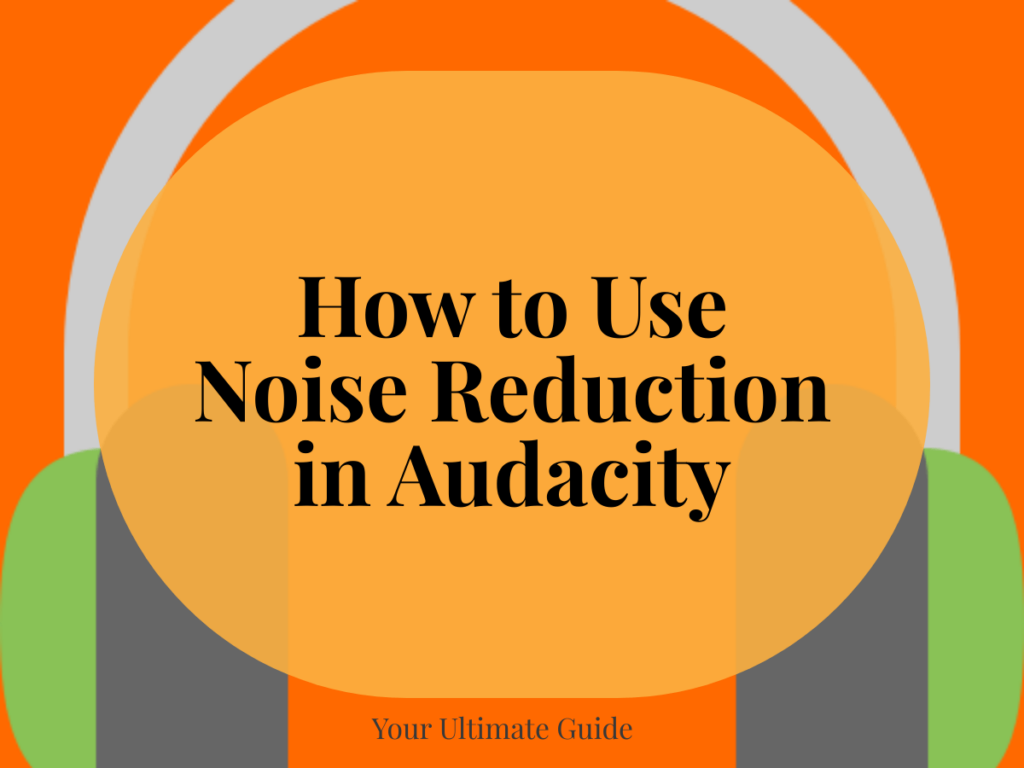
Audacity offers effective tools and techniques to help achieve high-quality results in reducing noise in audio recordings. In this section, I will guide you through the necessary steps to reduce noise in Audacity like a pro.
- Select a Representative Section
Select a segment of your recording containing only background noise, preferably a few seconds long.
- Go to the Effects Menu
Navigate to Effects > Noise Reduction and click the “Get noise profile” button.
- Choose Audio Files
Choose all of the audio files for which you want to minimize noise.
- Go to the Effects Menu
Return to Effects > Noise Reduction. You can now fine-tune the reduction settings to your taste.
- Click Okay
When you’re happy with the outcome, click OK to apply it to the selected audio.
Tip: Use the “Residue” toggle to hear what sound will be deleted while fine-tuning the settings.
Note: If you previously used the Residue toggle, please be sure to return it to Reduce before pressing OK
Remember, the effectiveness of noise reduction in Audacity depends on various factors, such as the quality of the audio, the type of noise, and the settings you choose. Experiment with different settings and preview the results to achieve the desired level of noise reduction while maintaining the overall audio quality.
Why is Noise Reduction Important in Audio Recordings?
Unwanted background noise in audio recordings, like static or humming, can be very distracting. It lowers the quality of the recording and makes the listening experience unpleasant, giving it an unprofessional feel.
As an experienced audio recording professional, I know how vital it is to have clear, high-quality sound. This is where noise reduction becomes key in the audio editing process. Let me explain why:
- Enhance Clarity: When you eliminate the background noise from an audio recording, you can improve the clarity of the primary audio source. This is beneficial for voice recordings, interviews, or musical performances because it ensures that the intended sounds are the main focus and are easy to understand. The audience can fully appreciate and comprehend the content by eliminating unwanted noise.
- Professionalism: In professional audio recording settings, like music production, radio shows, and podcasts, background noise can harm content credibility. To maintain professionalism, it’s essential to ensure high-quality recording.
- Improved listening experience: Whether you are making content for yourself or others, it is essential to make it easy to listen to and enjoy. Background noise can be a major distraction and make it difficult for people to engage with your audio fully. Reducing or removing unwanted noise allows listeners to focus on the content, resulting in a more immersive and satisfying experience.
- Versatility: Reducing noise is essential for cleaning up recordings and increasing versatility in post-production. By eliminating unwanted background noise, you can enhance the audio’s dynamics, apply effects, and make precise edits without interference from extraneous sounds.
You can make your recordings clearer, more professional, and more enjoyable using noise reduction techniques. This makes it easier to edit your recordings and ensures that your audience gets the best possible experience.
Understanding Different Types of Background Noise
If you’re someone who records audio, it’s important to know about the different types of background noise that can affect your recordings. Let’s look at the most common types of background noise and how they can affect the quality of your recordings.
| Type | Description |
|---|---|
| White Noise | White noise is a uniform sound that covers a wide range of frequencies. Electronic devices, poor audio cables, or nature cause it. Audacity’s noise reduction tools can significantly reduce it. |
| Room Tone | Room tone is the background sound in a recording environment. Record a few seconds of pure room tone before recording to remove unwanted noise while maintaining a consistent sound throughout the recording. |
| Hiss | This is a high-frequency noise in old or low-quality recordings caused by electrical interference or poor signal-to-noise ratio. |
| Background Music or Sounds | Background music or sounds can enhance a recording’s atmosphere, but can be challenging to edit. They can drown out the main audio, making it hard to focus. |
Understanding the different types of background noise can help you choose the appropriate noise reduction techniques in Audacity to achieve high-quality recordings. You can create professional-sounding audio that captivates your audience by identifying and reducing these unwanted sounds. Now, let’s explore how to use Audacity’s noise reduction tools effectively.
Fine-tuning the Noise Reduction Settings
If you want to get the best results from Audacity’s noise reduction choices, you must fine-tune them. Changing the settings can help you get the amount of noise reduction right for your needs, even if the default settings work for some recordings.
- Play around with the Noise Reduction Amount: The noise reduction filter has a “Noise Reduction (dB)” tool that lets you change how much noise reduction is used on your sound. Set it to about -20 dB first, and listen to see what happens. If you can still hear the noise, slowly raise the amount until you get the drop you want without hurting the quality of the sound as a whole.
- Get the right level of sensitivity: Another important setting to consider is the “Sensitivity” button. It tells the noise reduction filter how harshly to treat the sound. A higher sensitivity will eliminate more noise, but it might change the sounds you want to hear. Start with moderate sensitivity and keep changing until you get the best sound quality and noise reduction.
- Set the frequency to be smooth: You can change how the noise reduction filter handles different frequency bands with the “Frequency Smoothing (bands)” tab. Lower numbers, like 1-2 bands, give a more accurate reduction, but they can also add noise. Higher numbers, like 5 to 8 bands, give smoother results, but they might not be able to target certain frequencies properly. Try out different levels for frequency smoothing until you find the one that sounds best with your sound.
- Check it out and apply: Once you’ve changed the noise reduction settings, you should always listen to a sample of the final product before making the changes to the whole audio track. This lets you make necessary changes and ensure the noise reduction doesn’t hurt the sound quality.
Other Audio Editing Techniques to Enhance Your Recordings
When it comes to audio editing, Audacity offers a wide range of tools and techniques to enhance your recordings beyond just noise reduction. Here are some other techniques that you can use to take your audio quality to the next level:
1. Equalization (EQ)
EQ allows you to adjust the balance of different frequencies in your audio. You can emphasize or de-emphasize certain recording elements by boosting or cutting specific frequencies. For example, if your voice sounds muddy, you can use EQ to boost the higher frequencies to add clarity.
2. De-essing
If your recording contains excessive sibilance or harsh “s” sounds, de-essing can come to the rescue. This technique specifically targets and reduces the intensity of those sibilant frequencies, resulting in a smoother and more balanced sound.
3. Compression
is a valuable tool for controlling the dynamic range of your audio. It helps to even out the volume levels by reducing the difference between the loudest and softest parts of the recording. This can make your audio sound more polished and professional.
4. Panning
Panning allows you to position your audio in the stereo field. Adjusting the left-right balance can create a sense of space and depth in your recordings. This is particularly useful when working with multi-track recordings or creating podcasts with multiple hosts.
Reverb and Delay
Adding reverb or delay can give your recordings a sense of ambiance and atmosphere. Reverb simulates the sound reflections in a room, while delay creates echoes. Both effects can make your audio sound more spacious and professional.
Remember, while these techniques can greatly enhance your audio, it’s important to use them judiciously and adjust the settings to suit your specific recording best. Previewing and fine-tuning the results is key to maintaining clarity and naturalness in your audio.
Tips for Getting the Best Results with Audacity Noise Reduction
When it comes to achieving the best results with Audacity noise reduction, there are a few tips and tricks that I’ve learned over the years. These strategies have helped me enhance the quality of my audio recordings while minimizing unwanted noise. Here are some useful tips to help you get the best results:
- Capture a representative noise profile: To use Audacity’s noise reduction filter effectively, capture a section of background noise in your recording. This helps Audacity identify and remove specific noise frequencies, but the quality of your noise profile affects how well the filter works.
- Experiment with different settings: Adjust Audacity’s noise reduction settings, including amount, sensitivity, and frequency smoothing, to achieve the desired noise reduction. Start with conservative values and gradually increase them while monitoring audio quality..
- Preview and fine-tune the results: Preview changes before applying to the entire track. Fine-tune settings for optimal noise reduction and audio clarity.
- Use noise reduction as a starting point: Noise reduction in Audacity can help improve your recordings, but it’s not a fix-all. Minimize noise during recording. Use noise reduction as a starting point and try other techniques, such as better microphone placement or acoustical treatments, to enhance your audio quality.
For the best results with Audacity noise reduction, experiment with fine-tuning settings and techniques for your recording environment. With practice and patience, create high-quality recordings free from unwanted noise.
Audacity noise reduction is a feature in the Audacity audio editing software that helps reduce background noise in audio recordings.
It is important to capture a representative noise profile, experiment with different settings, preview and fine-tune the results, and maintain audio clarity to achieve the best results with Audacity noise reduction.
No, Audacity noise reduction cannot eliminate background noise, but it can significantly reduce it depending on the quality of the noise profile and the settings used.
Besides noise reduction, try using equalization, compression, de-essing, panning, reverb, and delay to improve audio quality.
Practice, be patient, and experiment with techniques and settings to get high-quality audio recordings.
Conclusion
To sum up, learning to master noise reduction in Audacity is a big deal for anyone who edits audio. Each step is important for getting clear, high-quality audio, from picking a representative part and taking a noise profile to using the noise reduction filter and fine-tuning the results.
This article’s tips are important for professionals and amateurs who want to improve their videos. Knowing the different kinds of background noise and how to deal with them will help you get a better, more professional result.
Imagine turning a bad recording with a lot of noise into a great sound file. It’s not enough to get rid of sounds that aren’t needed; you need to raise the quality of your music to a level that keeps people listening.
With Audacity’s comprehensive toolkit and expert guidance, you can turn any amateurish recording into a masterpiece. By exploring beyond noise reduction to other techniques like equalization, de-essing, compression, panning, reverb, and delay, you can add depth, balance, and professional finesse to your audio projects.
Poor sound quality shouldn’t stop you. Visit AudacityGuide, the best place to learn about Audacity, for more detailed instructions and expert tips. Whether you’re an audio editor, podcaster, or singer, we will help you improve these skills so your audio is clear and professional. Start getting better sound quality right now!